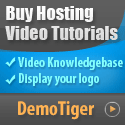So now that you've purchased a VPS or Dedicated Server and installed cPanel/WHM, you go to log in and you see a lot of options in WHM. I remember my first time logging in. I was just sitting there thinking to myself, "What happens if I accidentally click the wrong button, am I going to screw it up?" Don't worry. I'm going to direction you step by step, in layman's terms.
• Contact Info - You need to put your real email address. WHM will email a warning if something goes wrong. (one time I did not fill that in - I missed a very important email - a huge mistake!)
• Server Hostname - It should be something like server.yourdomain.com. DO NOT use "localhost" as some applications splat right away.
• Resolvers - If you don't know what resolvers to use, go with googles DNS (8.8.8.8 and 8.8.4.4).
Why does this matter? These settings make sure your server connects properly to the internet.
• Main Network Device - WHM generally finds this for you and generally you don't have to change much.
• IP Addresses - You can add IPs if you plan to host a lot of sites or SSL.
Tip: Always keep one IP spare. I have had times when a client had a dedicated SSL and that spare IP made me lucky!
• Nameservers - Always use BIND (good for the majority of users).
• Service Manager - Always select FTP, Mail, and DNS to switch on. Never switch anything else on if you don't require it otherwise it just consumes memory.
• Quota Setup - This is only if you want to give users a fixed disk space (like re-sell hosting) otherwise skip this section.
• Root Password - Make it complex. Please, don't use your pet's name with "123" (I once did that: bad idea).
• SSH access - Disable direct root logins, if possible. You should use SSH keys to provide more security.
So don't stress that WHM has a lot of options available. Take them one option at a time and before you know it you will be an expert.
So tell me, which website is the first one you will host on your new server?
Start with WHM Setup
When you first log in, you will see the Initial Setup Wizard. It's not as difficult as you think.• Contact Info - You need to put your real email address. WHM will email a warning if something goes wrong. (one time I did not fill that in - I missed a very important email - a huge mistake!)
• Server Hostname - It should be something like server.yourdomain.com. DO NOT use "localhost" as some applications splat right away.
• Resolvers - If you don't know what resolvers to use, go with googles DNS (8.8.8.8 and 8.8.4.4).
Why does this matter? These settings make sure your server connects properly to the internet.
Network setup and IPs
First up WHM is going to want to know about network info.• Main Network Device - WHM generally finds this for you and generally you don't have to change much.
• IP Addresses - You can add IPs if you plan to host a lot of sites or SSL.
Tip: Always keep one IP spare. I have had times when a client had a dedicated SSL and that spare IP made me lucky!
Services Setup
This section tells WHM what services (features) your server will run.• Nameservers - Always use BIND (good for the majority of users).
• Service Manager - Always select FTP, Mail, and DNS to switch on. Never switch anything else on if you don't require it otherwise it just consumes memory.
• Quota Setup - This is only if you want to give users a fixed disk space (like re-sell hosting) otherwise skip this section.
Security
Don't overlook security. You really don't want anyone hacking your server.• Root Password - Make it complex. Please, don't use your pet's name with "123" (I once did that: bad idea).
• SSH access - Disable direct root logins, if possible. You should use SSH keys to provide more security.
Done
That's it! You have completed the initial WHM setup on a VPS or Dedicated Server. Think about it like setting up a new phone assembly, you first set up the basics and then it all works well after that.So don't stress that WHM has a lot of options available. Take them one option at a time and before you know it you will be an expert.
So tell me, which website is the first one you will host on your new server?