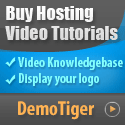Want your domain to seem more professional? That is why Private Nameservers are useful. To provide you with your own domain name rather than your hosting company's domain name. Now when I did it for the first time, I thought it was going to be super hard and long, but it ended up being easier than I had initially thought so let me simplify it.
• Branding – Your domain name appears instead of the host you’re using.
• Control - You can change hosts without having to edit all your sites respectively.
• Reselling - If you host others’ sites, it looks more professional.
Do you need it? Not always. But it definitely makes you look a little more serious about your online endeavors.
1. Ask your host for IP addresses
Your host will provide you with two IPs like 192.168.0.1 and 192.168.0.2.
2. Log in to your domain registrar
Change the nameservers of your domain to the nameservers you created.
5. Wait a bit
It can take a couple of hours (sometimes two days) to update your domain nameservers. Just take a breath, it will work.
What are Private Nameservers?
Nameservers function as an address book on the web. They tell the browsers where your web site exists.- Normal nameservers look like this, ns1.hostingcompany.com
- Whereas private nameservers look like this, ns1.yourdomain.com
Why Use Private Nameservers?
So here’s why many enjoy them:• Branding – Your domain name appears instead of the host you’re using.
• Control - You can change hosts without having to edit all your sites respectively.
• Reselling - If you host others’ sites, it looks more professional.
Do you need it? Not always. But it definitely makes you look a little more serious about your online endeavors.
How to Register Private Nameservers
It's much easier than you might think. Follow these steps:1. Ask your host for IP addresses
Your host will provide you with two IPs like 192.168.0.1 and 192.168.0.2.
2. Log in to your domain registrar
- Enter the website of the company you purchased the domain (like GoDaddy or Namecheap).
- Locate the option where you can “Register Nameservers” or “Host Records”.
- Add ns1.yourdomain.com with the first IP
- Add ns2.yourdomain.com with the second IP
Change the nameservers of your domain to the nameservers you created.
5. Wait a bit
It can take a couple of hours (sometimes two days) to update your domain nameservers. Just take a breath, it will work.