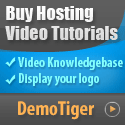Have you ever lost data on your VPS and felt a rush of panic? I have, and I’ll tell you, it is terrifying. Automating VPS backups is a great way to alleviate that potential stress. Once it’s done, your VPS backs itself up, and you won’t feel the pressure of losing all that data. Here is how I do it.
I am a fan of doing full snapshots. This backups everything: the OS, any applications, files, and databases. Many hosts make this easy these days: Digital Ocean, Linode, AWS, etc.
2. Automated File and Database Backups
If a full snapshot isn't necessary, simple scripts scheduled with cron jobs make backups of essential files and databases easy:
• Compress files into .zip or .tar.gz.
• Use mysqldump or pg_dump to backup databases.
• Upload files to cloud storage such as Google Drive, S3, or Dropbox.
This is typically quicker and easier on a VPS with thousands of files.
Why Automate Your Backup?
Manually backing up data is easy to think about, and then forget. By automating it, your VPS does the backing up for you, so you no longer have to think about it. It is like having insurance that you do not even have to think about because it’s always there.What Is The Suitable Backup Type?
1. Full VPS snapshotsI am a fan of doing full snapshots. This backups everything: the OS, any applications, files, and databases. Many hosts make this easy these days: Digital Ocean, Linode, AWS, etc.
- Snapshots can happen on a schedule.
- You can restore a snapshot with a click.
- Snapshots are great to access before doing some massive upgrade or testing something new.
2. Automated File and Database Backups
If a full snapshot isn't necessary, simple scripts scheduled with cron jobs make backups of essential files and databases easy:
• Compress files into .zip or .tar.gz.
• Use mysqldump or pg_dump to backup databases.
• Upload files to cloud storage such as Google Drive, S3, or Dropbox.
This is typically quicker and easier on a VPS with thousands of files.
Restoring Data Quickly
Restoring data should be relatively simple. I always try the backups on another VPS first. Here are some quick tips:- Incremental backups help save time.
- Note where backups are stored and date of backups.
- Use scripts to restore data automatically.
Bonus Tips
- Backup rotation: store last 7–10 backups and delete old backups.
- Verify backups worked.
- Regularly test restoring backups to avoid surprises.