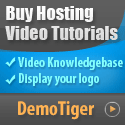TechTutorials
New Member
The 502 Bad Gateway error is a popular type of issue associated with the server. It has nothing to do with your computer, meaning you can see it on any OS, browser and even mobile device. It shows that the server has the wrong response from an inbound server.
Some websites display classic errors, and others have custom pages. The error may also be shown as a 500 or 504 Error in Nginx, among other similar messages. Luckily, there are more solutions for it.
From many points of view, clearing temporary data is highly recommended in cleanup operations as well. If you’ve never done it, you’ll be surprised by how much space you’ll make up. This solution is more effective for those with old devices, as well as those with limited space.
The Nginx error is less likely to be caused by a browser problem. However, if it is, going in an incognito way should fix it straight away.
You can also try to access it over a mobile device and computer at the same time.
If the site works well on other browsers, it means your main browser is the culprit. You can try updating it or perhaps reinstall it to clear the issue.
Some websites display classic errors, and others have custom pages. The error may also be shown as a 500 or 504 Error in Nginx, among other similar messages. Luckily, there are more solutions for it.
1. Refresh to fix 502 Bad Gateway Error in Nginx
No matter what browser or device you use, this is the classic solution. Refresh the page. If the server is no longer overloaded, it will display it correctly. The issue may also be caused by networking errors. If the problem persists, give it a bit more time or try a different solution.2. Clear the Cache
Every now and then, websites may store cache files on your computer. If they’re corrupted, they could be responsible for the 502 bad gateway error in Nginx. Go to the settings of your browser and clear everything, all the temporary data, including cookies. Restart the browser and try loading the respective page again.From many points of view, clearing temporary data is highly recommended in cleanup operations as well. If you’ve never done it, you’ll be surprised by how much space you’ll make up. This solution is more effective for those with old devices, as well as those with limited space.
3. Go Incognito
If your browser accepts it, try accessing the respective website in incognito mode. In some browsers, the mode is known as the private mode. Make sure you restart the browser before setting this mode.The Nginx error is less likely to be caused by a browser problem. However, if it is, going in an incognito way should fix it straight away.
4: Try a Different Browser or Device
While this isn’t the most common cause of the 502 bad gateway error in Nginx, there are situations when a faulty browser can also trigger this problem. If you’re not sure about it, try accessing the respective website over a different browser.You can also try to access it over a mobile device and computer at the same time.
If the site works well on other browsers, it means your main browser is the culprit. You can try updating it or perhaps reinstall it to clear the issue.